Do you want to try the newest operating system for PCs? Ubuntu 10.10 has recently been released. Although many people would enjoy trying it, the need to make permanent changes to their computers may be stopping them.
There is a way to install Ubuntu 10.10 inside of Windows using the Wubi installer. If you decide you have no use for it, it can always be easily uninstalled later. Below, I’ll show you the details of a typical Wubi/Ubuntu installation.
First, you’ll need to download the correct Wubi file. The current Wubi at Ubuntu.com hasn’t been updated yet, so you’ll need to grab the file from a mirror location.
Try this one: mirror.pnl.gov
Or this one: mirror.anl.gov
If the download goes well, you’ll have a wubi.exe file to run. When you launch it, you should see a setup screen like the one shown below. It should show “Ubunutu-10.10” at the top.
You can choose the “Desktop Environment” using the pull-down menu. In it you’ll get a choice of different versions of Ubuntu, such as Ubuntu (Desktop), Ubuntu Netbook, Kubuntu, Kubuntu Netbook, Xubuntu or Mythbuntu.
The rest of the settings are fairly obvious, but I was a bit confused when I entered my password and got an error. I didn’t notice that I had to enter the password twice.
Once you hit the “Install” button, you should see this next image. The download is fairly large. It took about 25 minutes on my Internet connection.
Once it finishes, you’ll be prompted to reboot.
Once the reboot has started, you will now have a new boot option in your Windows boot menu. Just select Ubuntu and it will finish installing. Here you can see a short video showing you basically what you’ll see as Ubuntu finishes up.
If you need help, there’s plenty of help available at Ubunutu forums.
When you return to Windows, you can find a new folder at C:ubuntu, which contains the entire installation. This copy of Ubuntu can be uninstalled using the Add/Remove applet in Windows, or by launching the “uninstall-wubi.exe” file in the install folder as shown below.
[Image Credit:wubi-installer]


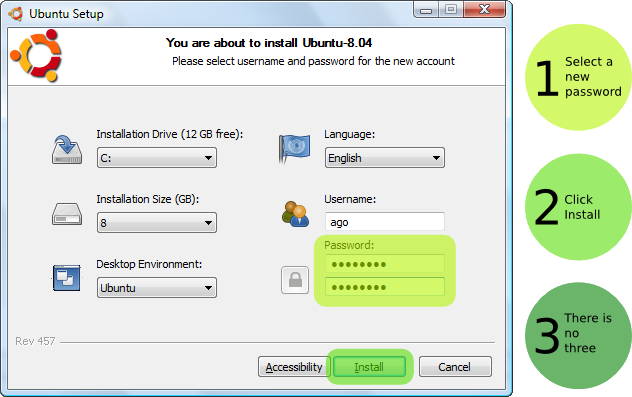






2 comments:
Its Helpful For Me....
I Installed Ubuntu in my PC with Windows
Tech Period | All About Technology & Web
http://techperiod.blogspot.com was Great Blog for Updates and How To's.
Its Helpful For Me....
I Installed Ubuntu in my PC with Windows
Tech Period | All About Technology & Web
http://techperiod.blogspot.com was Great Blog for Updates and How To's.
Post a Comment