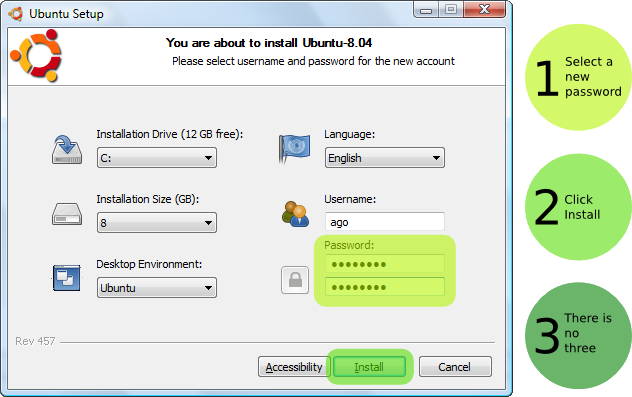Unlike the earlier versions of Windows Mobile where installing an application or game was very time-consuming, Windows Phone 7 offers access to the Windows Phone 7 Marketplace hub which is very similar to the iPhone App Store and the Android Market. You can now install and remove apps and games on your Windows Phone 7 device very easily.
Install Apps and Games on Windows Phone 7
Just click on the Start button and tap on the Marketplace. Press the Search button and type the name of the app or game you want to install.
You can also click on Apps or Games in Marketplace and browse through various categories of apps and games and select the one you want.
If it’s a paid app or game, just click on Buy and enter your credit card details or your mobile phone account details to buy the app.
After the installation is complete, the app will show up in the App list.
Remove / Uninstall / Delete Apps and Games in Windows Phone 7
Just click on Start and browse to the Apps or Games list.
Tap and hold the app or game you want to remove and select Uninstall / Delete.
via [1], [2]
Read More...
Install Apps and Games on Windows Phone 7
Just click on the Start button and tap on the Marketplace. Press the Search button and type the name of the app or game you want to install.
You can also click on Apps or Games in Marketplace and browse through various categories of apps and games and select the one you want.
If it’s a paid app or game, just click on Buy and enter your credit card details or your mobile phone account details to buy the app.
After the installation is complete, the app will show up in the App list.
Remove / Uninstall / Delete Apps and Games in Windows Phone 7
Just click on Start and browse to the Apps or Games list.
Tap and hold the app or game you want to remove and select Uninstall / Delete.
via [1], [2]