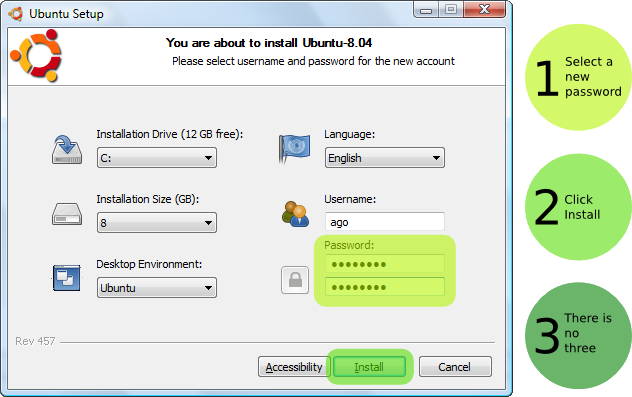With all the many reasons to use Linux today,
particularly in a business setting, it’s often a relatively easy decision to give Windows the boot. What can be more difficult, however, is deciding which of the hundreds of
Linux distributions out there is best for you and
your business.
Which one is right for you?
That depends on several key factors. Judging by popularity statistics, as tracked both by Distrowatch and in a recent study at LinuxTrends, Ubuntu is clearly the most popular distribution, or “distro.” There’s no denying that Ubuntu has many benefits for business users; at the same time, there are many, many other possibilities, each offering its own twist on Linux.
1. Skills
If you or the other people in your office have never used Linux before, you’ll probably want to stick with a distribution that’s better suited to beginning users. This is one of
Ubuntu’s defining characteristics, but Fedora, Linux Mint, and business-friendly openSUSE can be good choices as well. Personally, I’d steer a brand-new user to either
Ubuntu or Fedora.
Be sure to avoid alpha, beta and release candidate (RC) versions of the software, since they can sometimes be unstable. If, on the other hand, you consider yourself a power user, the more do-it-yourself distributions include Gentoo, Debian, Arch Linux and Slackware; or, with Linux From Scratch, you can even build your own distribution!
2. Focus
If your business is focused on a particular area of computing, it’s worth checking out all the many niche-specific
Ubuntu versions, including EduBuntu and
UbuntuScience.
3. Support
Each distro has its own online community, which is often the best place to get free yet comprehensive help when issues arise. Before you pick a distro, it can be a good idea to get a feel for the culture of its community by visiting the associated forums; some are innately more helpful than others.
If you’re not comfortable with getting support in this way, however, you may want to purchase a commercial Linux version with tech support from a vendor.
Red Hat Enterprise Linux and SUSE Linux Enterprise Desktop (formerly known as Novell Linux Desktop) are typically among the top choices in the business category of Linux distros.
4. Hardware
One of Linux’s many virtues is that it can run beautifully well on older
hardware, so–unlike with Windows–it’s not necessary to have the latest, cutting-edge machines. For those with very old
hardware, Puppy Linux is typically a good choice. For resource-limited desktop systems, XUbuntu and Debian XFCE edition can be particularly useful.
Even with relatively modern machines, peripherals can also make a difference in the choice of a Linux distro. If you need to use a media card reader or a particular printer, for instance, it’s probably worth checking ahead of time whether the distros you’re considering have worked with it before. Among all the major distros out there, Ubuntu has probablydone the best job with hardware compatibility.
5. Software
Similarly, if there is an
application your business just can’t do without, you should plan ahead to make sure you won’t have to, even for a minute. I’d recommend checking first to see if there’s an open source version of the software. If it’s proprietary-only, however, you’ll again want to check to make sure that others have succeeded in getting it running on the Linux distro you’re considering–chances are it will be fine, but it’s always better to know ahead of time.
If you’re still having trouble deciding on a Linux distro, there are a number of online “tests” to help guide your choice, and it can be worth checking them out. The best ones I’ve seen are the zegenie Studios Linux Distribution Chooser and
polishlinux.org’s
Distro chooser.
Whichever distro you pick, it’s a good idea to try it out first using a Live CD or Live USB–that way, if you decide it’s not for you, nothing was ever put on your system. If you do like it, it can be a good idea to start using it in dual-boot fashion, so that Windows is always there if you–or a must-have
application–really needs it (though in most cases that won’t be necessary). I’d also recommend getting a book for reference; for Ubuntu users, for example, something like The Official Ubuntu Book can be a big help.
Always remember that choice is what Linux is all about. If the first distribution you pick doesn’t feel right, there are plenty more out there to try, and most won’t cost you a penny. Just try that in the proprietary world!






 ]
]