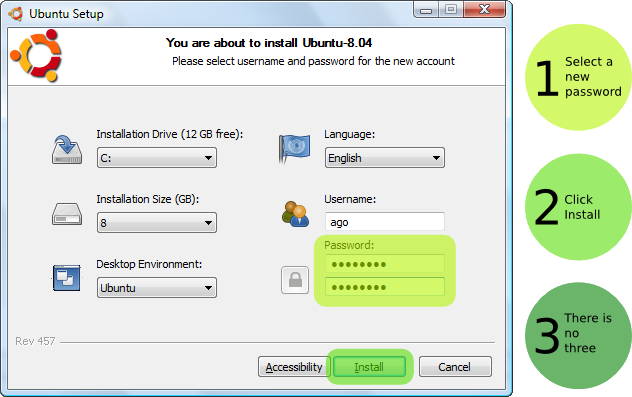|
| Linux |
One of us may wonder: What is "Linux"?
The following items will be traded in the post and this is the introduction of a system known as Linux:
- Presentation of the steps through which the process of developing the operating system "Linux".
- List of the components of the operating system "Linux".
Linux is a free operating system based on the orders of
UNIX, and is intended for personal computers and supports internet, and this system has evolved very quickly and got very popular.
And of the main reasons for the spread of this system, is the ability to get it for free from the Internet or on CD-ROM at nominal prices.
Of the great advantages of this system superior performance when it runs on all of the advanced equipment and those with modest specifications, and can work with devices that support
32-bit or based
64-bit.
Linux Kernel has been developed by a student in computer science in the city of Helsinki in Finland, named Linus Torvalds, and has emerged the first version of Linux in 1991 and bears the number 0.02. At that time, Linus was not satisfied with the reality of operating systems available in a timely manner, it was expensive and many problems, we decided to write a new operating system by following the design of the operating system
UNIX (
back of this regime in 1969).
The development a major achievement in Linux operating systems market, even then, the closed operating systems, in addition to being developed and owned by large companies, but Linux did not develop to be a commercial operating system, but on the contrary has been developed according to open-system development policy and that allow volunteers from anywhere in the world to contribute to the development of Linux, has been provided with the source code of the system free to anyone willing to contribute to the development. Since the emergence of the first version of Linux and to the present time is still a system is distributed free of charge.
He played the draft (
GNU is Not UNIX (
GNU)) a prominent role in the development of Linux, and summed up the task of this project is to provide a set of programs written for UNIX systems and their source code is distributed free of charge, and this project has emerged in 1983 as an attempt to instil the spirit of competition of new communities in the computer, and to overcome the obstacles caused by the ownership restrictions on programs and systems.
During the nineties of the twentieth century and to complete the Linux operating system is the integration of programs produced by the
GNU project with the Linux Kernel, which led to the emergence of an integrated operating system.
Linus Torvalds when it became ready to release the operating system Linux, decided to make source code available through the b General Public License (
GPL), which allows the distribution of free software, and modify with a commitment to providing free after the amendment, which means that users or developers are free to the amendment the program and sell him for financial return to the requirement to provide source code free of charge after adjustment for all other users, but Bjb point out that the copyright for the Linux Kernel is owned by Linus Torvalds and any change in the Kernel must approve it.
 |
| Types of Linux OS |
We can deduce from the foregoing that there is no specific institution responsible for developing Linux, on the contrary, involved volunteers from everywhere via the Internet constantly in development, and view of this, any problems that might appear in the system can hardly pass a short time until you find the solutions have been pouring in from all place, this is a bug that appears in the system are overcome by faster than any other system, so the
Linux user is advised that following the new rules of news from the Internet, where there is continuously updates and programs and every other place in the world.
Linux operating system consists of a set of classes, in addition to the Linux Kernel, it contains many of the programs and applications developed by users from all over the world.
Kernel provides basic services to the rest of the parts of the system, it interacts with the hardware directly to the control of memory management and provides necessary services for user programs.
Linux can deal with any Hardware and that he sometimes needs to modify the Kernel to be able to do so.
Many of the programs in which it is embedded Linux borrowed from the Berkeley
softwareLinux also supports most of the properties of
UNIX, and programs written for it. Distribution (
BSD) and is an earlier version of
UNIX,
When you enter a log in the Linux program called the shell runs automatically and provides the primary interface between the user and the operating system, offering shell Kernel protection system that works as a layer between the Kernel and the application or program that is running on the system, and provides the user environment in order to write and is implemented by using the Kernel, Kernel of the shell respond and respond in turn to the user, and so the user can run programs and access to files and managed through this shell. Several shells available for UNIX, but the most famous is the GNU Bourne Again Shell (bash). Can deal with the shell to enter commands in a sequential manner, or a file named shell script contains a set of commands, to be executed automatically when it runs.
Once you're on Linux, the players hardware device drivers (which are used to communicate with devices such as hard drives, etc.) are processed automatically, the Kernel then run some programs in the background without user intervention and called on these programs is the name of the Daemons and functions are carried out related to the system.
Although Linux is used on systems with a single user it has been originally designed for use in multi-user environments, and where is that Linux operating systems multitasking (ie more than one program can be run at the same time), this makes it an ideal system for networks , and especially as it supports the basic networking protocols, such as:
- Transmission Control Protocol / Internet Protocol (TCP / IP), which allows communication over the Internet and use e-mail.
- UNIX-to-UNIX copy program (UUCP), which is used to transfer files and exchanged between the devices UNIX.
- Network File Systems (NFS).
- File Transfer Protocol (FTP).
Of the factors that contributed to the success of Linux is used for the X Windows system, which developed in 1984 and is a window system facilitates user interaction with the operating system through the graphical user interface instead of the black command prompt window, which gives the user a work environment similar to Baloyndoz, there are several versions of X Windows, but the best known is XFree86.
At the end of this post I would like to reassure new users who wants to discover the system that Linux can work on the device without affecting the systems that are working on, such as the various Windows versions, which means you can be running both Windows and Linux on the same machine without any problems.






 ]
]